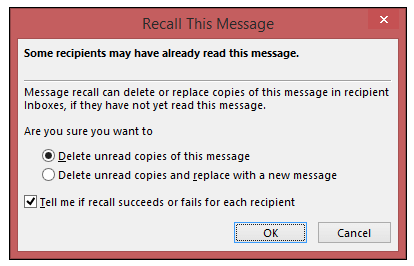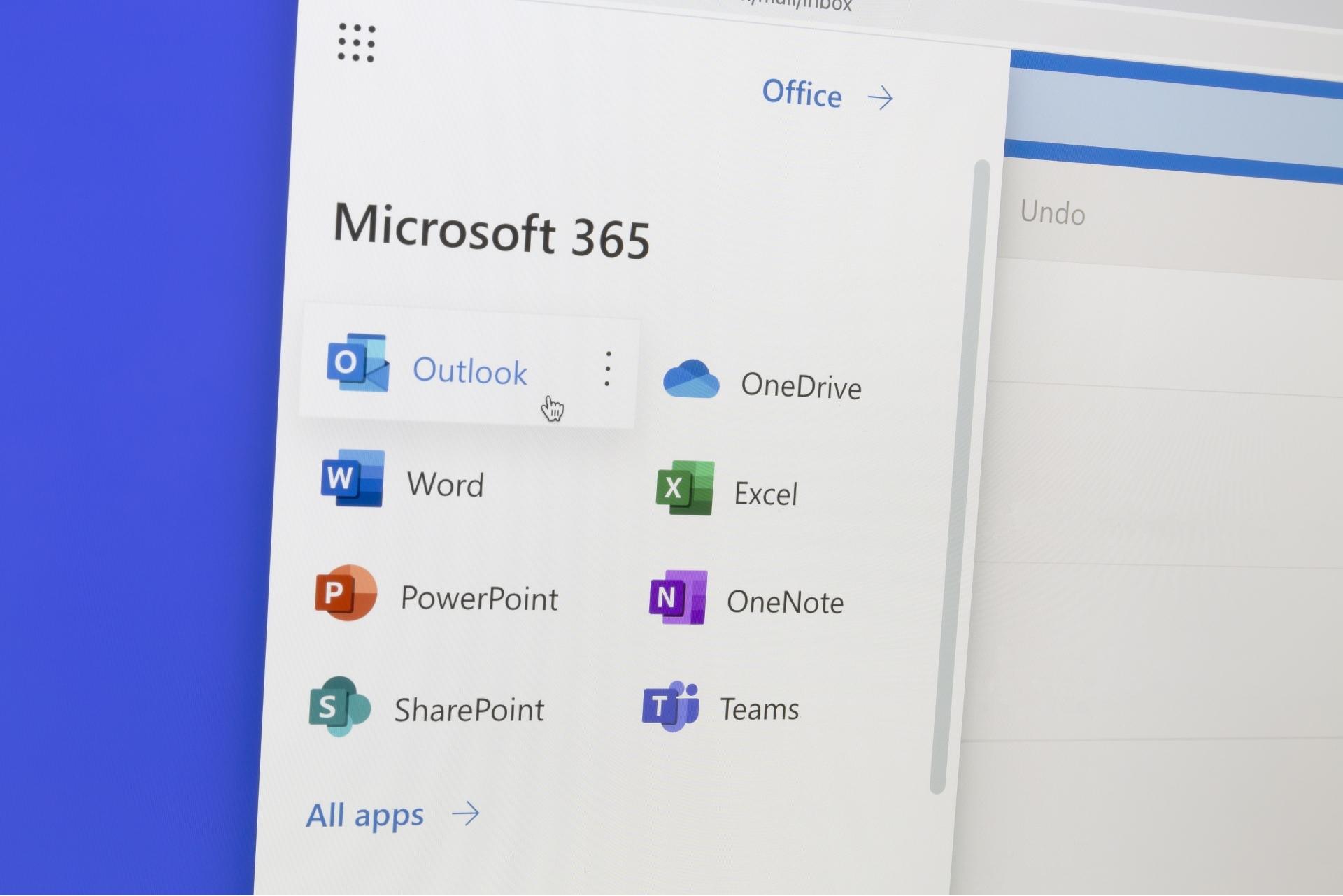
For those who have mistakenly clicked ‘send’ on an Outlook email, Microsoft 365 offers users the chance to recall an unread message with the ‘Recall This Message’ feature.
What you need to know beforehand:
- If you don’t see the ‘Recall This Message’ command, you probably don’t have an Exchange account.
- The 'Recall This Message' feature is only available if both you and your recipient are using either Mircosoft Exchange or Microsoft 365.
- You cannot recall a message in Outlook on the web.
- You cannot recall a message that's protected by Azure Information Protection.
How to recall sent messages
Step 1: In the folder pane on the left of the Outlook window, choose the Sent Items folder.
Step 2: Open the message that you want to recall. You must double-click to open the message. Selecting the message so it appears in the reading pane won't allow you to recall the message.
Step 3: If you have the Classic Ribbon, from the Message tab, select Actions > Recall This Message.
Note: If you have the Simplified Ribbon, select the Message tab and then select More commands (...). Point to Actions and select Recall This Message.
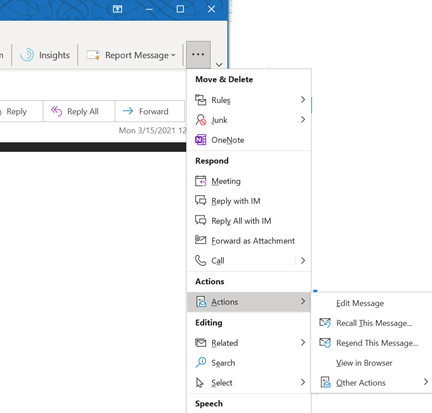
Step 4: Click "Delete unread copies of this message" or "Delete unread copies and replace with a new message", and then click OK.